- FillAnyPDF does what it says on the tin. Share forms and collect data. Alternative name: 'Fax be gone'..
- PDF-XChange Viewer view, modify or perform simple edits to PDFs
- Qigga manage your digital documents
- CutePDF all sorts of solutions including CutePDF writer freeware

Tags
Facebook
Blogs
Google_calendar
delicious
images
photos
tagging
tags
Blinkbox
Flickr
LibraryThing
Slideshare
Twitter
Zotero
cloud
social_media
Ange_Fitzpatrick
CamTools
Catchphrase
Caveat_emptor
Creative Commons
Doodle
Endnote
Firefox
Google_apps
Google_docs
Google_wave
IE
IGoogle
Knighmare
Librarian_in_Black
Mendeley
PDF
Pageflakes
RSS
Roger's_adoption_Graph
Roy_Walker
Sound_of_Music
StreamingMediaService
TeachMeet
Thing 1
Thing 10
Thing 11
Thing 12
Thing 13
Thing 14
Thing 15
Thing 16
Thing 17
Thing 18
Thing 19
Thing 2
Thing 20
Thing 21
Thing 22
Thing 23
Thing 3
Thing 4
Thing 5
Thing 6
Thing 7
Thing 8
Thing 9
Things
Tony_Hirst
Toy_Story
VLE
YouTube
audio
big_glasses
blog_titles
bookmarks
browser
calendars
email
embed
extension
feed
feeds
fish
free
freeware
goodbye
google_reader
jasper_carrott
lastfm
license
licensing
linkedin
marketing
personal_info
plugin
podcasts
reflection
scheduling
search
share
spiders
startpages
syndication
thanks
twitter_tag_types
video
wiki
wikipedia
Saturday, 18 September 2010
A small guide to PDF resources out there...
We recently had a flurry of exchanges on our Cambridge Librarian discussion list about PDFs (Portable Document Format) and all the available software out there. While the emails were flying I hastily stuck the links in my Delicious under a common tag. I think I am so original that the tag was 'PDF'. Anyway, to cut a long story short, I thought I'd also gather up all the links for you here. You are not bound to Adobe and Acrobat for all your PDF needs. Check these out, (with thanks of course to all the contributors to the discussion list!):
Thursday, 26 August 2010
Beginners' Guide to RSS and RSS on the CDD blog
This post is written to help new-comers to RSS understand what is going on. It's directed at learning how to subscribe to Cambridge University Library's Collections and Cataloguing departmental blog using Google Reader and Internet Explorer Favourites Center, but in essence it could be useful for subscribing to any RSS feed out there.
I've tried to keep it Really Simple Stupid...
What is RSS?
Really Simple Syndication
Syndication = The ability for information on a web page to be shared across the Net in a usable, readable format.
Say that so I can understand it…
1. An article or ‘post’ is written, in this case on the CDD blog.(Raven password protected for Cambridge staff)
2. The blog automatically creates a ‘feed’ and makes the feed available on the Web.
3. You use a feed reader to subscribe to and view the feed.
4. Every time a new post is written on the CDD blog, an update appears in your feed reader
5. The information comes to you. You do not need to go to the information.
How do I get a ‘feed reader’?
There are many many options available out there, but we're going to keep it simple and look at just the two:
How do I get Google Reader?
Google Reader can be thought of as your inbox on the web (to quote Ange Fitzpatrick). To get Google Reader you will need a Google Account. If you don't already have a Google account, you will need to set one up here:
www.google.com/reader
Next, it's a good idea to take the time to watch this short video about Google Reader. It tells you everything you need to know and is only just over a minute long:
Now I have Google Reader, how do I subscribe to the CDD blog?
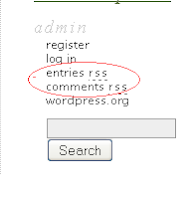
There are a couple of options. Just choose the one you prefer!
1. Open a Firefox session and subscribe via the CDD blog.
In the 'admin' section on the right hand side of the blog, click on 'entries rss' to subscribe to the posts feed and, if you want to,'comments rss' to subscribe to the comments feed. Clicking on these links will open up a feed window where you will first choose to subscribe to Google and then choose the option to 'add to Google Reader' on the following screen. The CDD blog feed will then automatically be added to your Google Reader and updated each time there is a new post or comment
2. Open a Firefox session and subscribe via Google Reader. Click on 'add a subscription' in the top left of the main Google Reader interface. Simply paste the URL of the CDD blog http://www.lib.cam.ac.uk/intranet/cdd/blog/ into the box that appears.
How do I use the Feeds in the Favourites Center in Internet Explorer?
1. Open an IE session and subscribe via the CDD blog .
In the 'admin' section on the right hand side of the blog, click on 'entries rss' to subscribe to the posts feed and, if you want to, 'comments rss' to subscribe to the comments feed. A new window will open stating:
Click on 'subscribe to this feed'. The following box will appear:
Here you can choose to give the CDD blog whatever name you like, and choose whether to add a link to the blog and its feeds to your favourites bar. Keep the 'Create in' drop down box pointing to 'Feeds'.
Click on 'Subscribe'. Once you have done that, the CDD blog feed will appear in your IE Favourites feeds here, where you see the yellow star:
And here, if you choose to add it to your favourites bar:
Whichever method you choose to subscribe to RSS feeds, you should now be able to take full advantage of the RSS world. It should save you a lot of time and effort in the future. Just as you might get your newspaper delivered to your door everyday, you can now check-in to Google Reader or IE Favourites to check on your virtual news, events and updates in one handy place.
Extra help in understanding RSS:
library-gardens-magical-mystery-tour-rss-demystified
rss-sos-a-how-to-guide
I've tried to keep it Really Simple Stupid...
What is RSS?
Really Simple Syndication
Syndication = The ability for information on a web page to be shared across the Net in a usable, readable format.
Say that so I can understand it…
1. An article or ‘post’ is written, in this case on the CDD blog.(Raven password protected for Cambridge staff)
2. The blog automatically creates a ‘feed’ and makes the feed available on the Web.
3. You use a feed reader to subscribe to and view the feed.
4. Every time a new post is written on the CDD blog, an update appears in your feed reader
5. The information comes to you. You do not need to go to the information.
How do I get a ‘feed reader’?
There are many many options available out there, but we're going to keep it simple and look at just the two:
- Google Reader (this is best if you use Firefox as your browser)
- Feeds in the Favourites Center of Internet Explorer
How do I get Google Reader?
Google Reader can be thought of as your inbox on the web (to quote Ange Fitzpatrick). To get Google Reader you will need a Google Account. If you don't already have a Google account, you will need to set one up here:
www.google.com/reader
Next, it's a good idea to take the time to watch this short video about Google Reader. It tells you everything you need to know and is only just over a minute long:
Now I have Google Reader, how do I subscribe to the CDD blog?
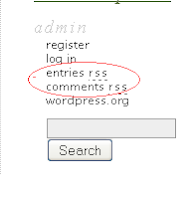
There are a couple of options. Just choose the one you prefer!
1. Open a Firefox session and subscribe via the CDD blog.
In the 'admin' section on the right hand side of the blog, click on 'entries rss' to subscribe to the posts feed and, if you want to,'comments rss' to subscribe to the comments feed. Clicking on these links will open up a feed window where you will first choose to subscribe to Google and then choose the option to 'add to Google Reader' on the following screen. The CDD blog feed will then automatically be added to your Google Reader and updated each time there is a new post or comment
2. Open a Firefox session and subscribe via Google Reader. Click on 'add a subscription' in the top left of the main Google Reader interface. Simply paste the URL of the CDD blog http://www.lib.cam.ac.uk/intranet/cdd/blog/ into the box that appears.
How do I use the Feeds in the Favourites Center in Internet Explorer?
1. Open an IE session and subscribe via the CDD blog .
In the 'admin' section on the right hand side of the blog, click on 'entries rss' to subscribe to the posts feed and, if you want to, 'comments rss' to subscribe to the comments feed. A new window will open stating:
Click on 'subscribe to this feed'. The following box will appear:
Here you can choose to give the CDD blog whatever name you like, and choose whether to add a link to the blog and its feeds to your favourites bar. Keep the 'Create in' drop down box pointing to 'Feeds'.
Click on 'Subscribe'. Once you have done that, the CDD blog feed will appear in your IE Favourites feeds here, where you see the yellow star:
And here, if you choose to add it to your favourites bar:
Whichever method you choose to subscribe to RSS feeds, you should now be able to take full advantage of the RSS world. It should save you a lot of time and effort in the future. Just as you might get your newspaper delivered to your door everyday, you can now check-in to Google Reader or IE Favourites to check on your virtual news, events and updates in one handy place.
Extra help in understanding RSS:
library-gardens-magical-mystery-tour-rss-demystified
rss-sos-a-how-to-guide
Labels:
Blogs,
feed,
feeds,
google_reader,
IE,
RSS,
syndication
Thursday, 19 August 2010
All Thinged Out. Thing 23: So long, farewell, aufwiedersehen, goodbyee!
This is an end of an era. My final Cam23 post. But it's not goodbye, as the title may suggest, it's just au revoir.
May 24th 2010 saw the launch of the Cam 23 programme. On May 24th I was but a mere web 2.0 wannabe. I had dipped my toe into a lot of the 2.0 pools and adopted a few of them, but I hadn't really examined any in real depth, or had the time or the reason to.
13 weeks later, it is August 19th and I find myself with a Blog and 23 blog posts. I doubt this would ever have happened without Cam23 to push me over the blogging edge. I'd thought about blogging before, sure. But I didn't really think I had anything to say. I wouldn't say that Marsh's b(l)og has changed my life, but it has definitely given me an outlet to order my thoughts and get them down on (virtual) paper. After all, thoughts aren't much good to anyone if they stay in your head are they?I've been genuinely surprised and pleased that people have taken the time to read and comment on my posts and if I have managed to help anyone with anything in the process then that is an added bonus.
I think I will continue with Marsh's b(l)og, even if I am the only one who will benefit from it as a cathartic exercise. In the future I will enjoy choosing my own subjects and not being quite so pressed for time. Writing doesn't come naturally to me but blogging has definitely helped me with my prose and I think I should continue with that.
So which 'Things' have I adopted that I wasn't using before? As I said above, this blog. Also Slideshare and Flickr. I knew about these two Things before but hadn't looked into them in any great depth. I will use the search facility in Slideshare more often and I have created a Flikr account for myself which I intend to add to imminently. I will also try to keep Zotero going in the background.
The jury is still out about linkedin and LibrayThing. These aren't floating my boat, but at least I gave them a go...
I was already using of all the other Things, pre-23 Things, and I will carry on with those as normal. I couldn't live without my Google calendar and I am rapidly deserting Facebook for twitter which is my current Fave!
All in all though, Cambridge 23 Things has been an exercise in getting to know you! (why is this turning into a Sound of Music Fest??) I feel that I have forged some good friendships and links out there in the virtual Cam Lib community, even if some of you are still hiding behind your pseudonyms! I hope we can continue in a similar vein and I will be attending the communication meeting next week. I'm going to be working for libraries@cambridge again as of September 1st and hopefully will be in a position to help with communication across Cambridge libraries. I'm all ears!
See you in the future!
P.s. Big thanks go to the Cam 23 organising team. It's been a big effort as a participant, I can't imagine what it's been like for you guys!
May 24th 2010 saw the launch of the Cam 23 programme. On May 24th I was but a mere web 2.0 wannabe. I had dipped my toe into a lot of the 2.0 pools and adopted a few of them, but I hadn't really examined any in real depth, or had the time or the reason to.
13 weeks later, it is August 19th and I find myself with a Blog and 23 blog posts. I doubt this would ever have happened without Cam23 to push me over the blogging edge. I'd thought about blogging before, sure. But I didn't really think I had anything to say. I wouldn't say that Marsh's b(l)og has changed my life, but it has definitely given me an outlet to order my thoughts and get them down on (virtual) paper. After all, thoughts aren't much good to anyone if they stay in your head are they?I've been genuinely surprised and pleased that people have taken the time to read and comment on my posts and if I have managed to help anyone with anything in the process then that is an added bonus.
I think I will continue with Marsh's b(l)og, even if I am the only one who will benefit from it as a cathartic exercise. In the future I will enjoy choosing my own subjects and not being quite so pressed for time. Writing doesn't come naturally to me but blogging has definitely helped me with my prose and I think I should continue with that.
So which 'Things' have I adopted that I wasn't using before? As I said above, this blog. Also Slideshare and Flickr. I knew about these two Things before but hadn't looked into them in any great depth. I will use the search facility in Slideshare more often and I have created a Flikr account for myself which I intend to add to imminently. I will also try to keep Zotero going in the background.
The jury is still out about linkedin and LibrayThing. These aren't floating my boat, but at least I gave them a go...
I was already using of all the other Things, pre-23 Things, and I will carry on with those as normal. I couldn't live without my Google calendar and I am rapidly deserting Facebook for twitter which is my current Fave!
All in all though, Cambridge 23 Things has been an exercise in getting to know you! (why is this turning into a Sound of Music Fest??) I feel that I have forged some good friendships and links out there in the virtual Cam Lib community, even if some of you are still hiding behind your pseudonyms! I hope we can continue in a similar vein and I will be attending the communication meeting next week. I'm going to be working for libraries@cambridge again as of September 1st and hopefully will be in a position to help with communication across Cambridge libraries. I'm all ears!
See you in the future!
P.s. Big thanks go to the Cam 23 organising team. It's been a big effort as a participant, I can't imagine what it's been like for you guys!
Tuesday, 17 August 2010
Battered Wiki anyone? Wikis and Thing 22.
Thanks to Jasper Carrott I grew up thinking that 'Wiki' was Chinese for fish!
Little did I know that wikis would be an integral part of my adult working life and that they had absolutely nothing to do with fish... unless, I guess there are wikis about fish-mongering, fresh fish, tropical fish, fish and chips...
Anyway. What is a wiki? "A type of web page designed so that its content can be edited by anyone who accesses it, using a simplified markup language" -- OED
Wikis have been around for a relatively long time in terms of the Internet. OED states that the first mention of the word wiki was in 1995. Wikipedia is probably the most famous of all wikis and I use it a lot. I don't write content, but use it as a quick reference tool when classifying ( and doing the UL quiz!) I must admit that I would miss it if it suddenly disappeared into the ether. Even having heard rumours about it's misuse and unchecked posts, I still use it. But it was reassuring to hear from LottieMSmith , a volunteer Wikipedia editor, "that the majority of untrue and/or unreferenced material is pulled within hours if not minutes".
Wikipedia is a good wiki. It's useful, easy to use and the search facility is excellent, which it has to be with such a large database. That said, you can get bad wikis. A bad wiki is enough to put anyone off for life. What should be a thoroughly useful collaborative workspace can turn into a nightmare that saps your time and energy. These wikis should be battered and served in a Chinese restaurant...
My only editing experience was using a bad wiki, so when I recently signed up for the Cambridge TeachMeet using their wiki, it was like a long cool drink on a hot day: refreshing. Well done to the people behind the wiki: pbworks.com . It was easy to sign up and then find the login, easy to edit and navigate. Well done also to the TeachMeet bods who wrote the initial content which is nicely spaced with big headings like "when & where". Practical and useful. This is how a wiki should be.
If you are thinking about using a wiki in your library work, I would seriously consider it. Think of all the too-ing and fro-ing with email that you could save? For the next collaborative project, think wiki. But do your research and avoid badly designed interfaces.
Here are some free wiki sites to start you off:
Extra reading:
Little did I know that wikis would be an integral part of my adult working life and that they had absolutely nothing to do with fish... unless, I guess there are wikis about fish-mongering, fresh fish, tropical fish, fish and chips...
Anyway. What is a wiki? "A type of web page designed so that its content can be edited by anyone who accesses it, using a simplified markup language" -- OED
Wikis have been around for a relatively long time in terms of the Internet. OED states that the first mention of the word wiki was in 1995. Wikipedia is probably the most famous of all wikis and I use it a lot. I don't write content, but use it as a quick reference tool when classifying ( and doing the UL quiz!) I must admit that I would miss it if it suddenly disappeared into the ether. Even having heard rumours about it's misuse and unchecked posts, I still use it. But it was reassuring to hear from LottieMSmith , a volunteer Wikipedia editor, "that the majority of untrue and/or unreferenced material is pulled within hours if not minutes".
Wikipedia is a good wiki. It's useful, easy to use and the search facility is excellent, which it has to be with such a large database. That said, you can get bad wikis. A bad wiki is enough to put anyone off for life. What should be a thoroughly useful collaborative workspace can turn into a nightmare that saps your time and energy. These wikis should be battered and served in a Chinese restaurant...
My only editing experience was using a bad wiki, so when I recently signed up for the Cambridge TeachMeet using their wiki, it was like a long cool drink on a hot day: refreshing. Well done to the people behind the wiki: pbworks.com . It was easy to sign up and then find the login, easy to edit and navigate. Well done also to the TeachMeet bods who wrote the initial content which is nicely spaced with big headings like "when & where". Practical and useful. This is how a wiki should be.
If you are thinking about using a wiki in your library work, I would seriously consider it. Think of all the too-ing and fro-ing with email that you could save? For the next collaborative project, think wiki. But do your research and avoid badly designed interfaces.
Here are some free wiki sites to start you off:
Extra reading:
7 things you should know about… Wikis
Wikipedia Explained By Common Craft
Control and Community: A Case Study of Enterprise Wiki Usage
there have been 22 mentions of the word wiki in this post.
No wikis have been harmed in the making of this post, and certainly not battered.
Friday, 13 August 2010
Video killed the Radio Star? Podcasts and YouTube, Thing 21.
I'm actually struggling to write this post. Not because I have nothing to say, but because I have too much to say! I've been listening to a lot of podcasts recently and doing quite a lot with video, so I have a head that feels like it's going to burst with information. It makes sense to blog in more depth about each of these separate entities later on (post 23 Things). I am therefore going to try and keep this post to the bare minimum and use it as a bit of a 'downloading' operation to impart my initial thoughts. Hope you don't mind? Well, if you do, you don't have to read any further. It's a free web domain!
Podcasting... P.O.D.C.. whenever I hear the word podcast I'm reminded of the kids TV programme Knightmare. Does anyone remember that? My 11 year old self used to be glued to the set every time it was on and I especially loved the spellcasting ritual, harbouring a secret desire to be the on the spellcasting team. That's by the by though. What exactly is podcasting? According to the OED it is "a digital recording of a broadcast, made available on the Internet for downloading to a computer or personal audio player". Why are they so handy? Because they are audio. The beauty of audio is that you can have it playing in the background while you work. If you are doing a routine job, listen to a podcast at the same time and I guarantee the mundaneness of it all will vanish and you will learn something new. You can fill in time when walking, cycling, or driving, with a podcast on an MP3 player. Suddenly the 45 minute commute to work becomes a time you can use to catch-up on whatever you are interested in. I even find that I don't have to listen that closely, information will filter into my brain and I remember facts that I have listened to much better than ones I have read. That could be just the type of learner I am, or just a bit of a weirdo... but it's worth a try. I haven't even mentioned uses for podcasts in libraries yet. I'm just keeping this user based at the moment. End of podcast download.
YouTube (not just a derogatory Scottish expression)
Video is still the star. YouTube is now the second biggest search engine with 2 billion views per day.
Google, who dominate the search engine world, own YouTube so in that respect they've pretty much got the market sewn up. You've got to admit that if you want your videos to be found, there's a bigger chance of that happening if you stick them on YouTube. It's also easy to share them and embed them on your own website using the code that YouTube will provide you with.
Did you know that Cambridge Uni has its own audio and video site, called the Streaming Media Service? I'd be interested to know if you've heard about it, or if you've placed any media there? Sharing and embedding features are pending...
Number 10 Downing Street has a YouTube channel, so does the Queen and the Whitehouse
and the US Navy...
Have a search for 'University of Cambridge' as a channel. Can you find it? I'll leave you to ponder that one.
End of download. For now...
P.S. 17th August 2010 have just found the Cambridge University Channel YouTube Channel!
It's been there since 2006(!) Why I couldn't find it before, I don't know. They are also now pointing to it on the home page under 'find us on...' which I'm pretty sure they weren't doing until recently. They weren't pointing there in October 2009 anyway (page via Way Back Machine) so this is a step forward. ! 10/10
Podcasts
 | |||||
| Spell Casting by smileykt (taken by Caspar the Ghost?) |
YouTube (not just a derogatory Scottish expression)
Video is still the star. YouTube is now the second biggest search engine with 2 billion views per day.
Google, who dominate the search engine world, own YouTube so in that respect they've pretty much got the market sewn up. You've got to admit that if you want your videos to be found, there's a bigger chance of that happening if you stick them on YouTube. It's also easy to share them and embed them on your own website using the code that YouTube will provide you with.
Did you know that Cambridge Uni has its own audio and video site, called the Streaming Media Service? I'd be interested to know if you've heard about it, or if you've placed any media there? Sharing and embedding features are pending...
Number 10 Downing Street has a YouTube channel, so does the Queen and the Whitehouse
and the US Navy...
Have a search for 'University of Cambridge' as a channel. Can you find it? I'll leave you to ponder that one.
End of download. For now...
P.S. 17th August 2010 have just found the Cambridge University Channel YouTube Channel!
It's been there since 2006(!) Why I couldn't find it before, I don't know. They are also now pointing to it on the home page under 'find us on...' which I'm pretty sure they weren't doing until recently. They weren't pointing there in October 2009 anyway (page via Way Back Machine) so this is a step forward. ! 10/10
Labels:
audio,
embed,
Knighmare,
podcasts,
search,
share,
StreamingMediaService,
Thing 21,
video,
YouTube
Monday, 9 August 2010
What's up doc? Sharing à la Google. Thing the Twentieth.
What choices do Cambridge University librarians have when it comes to sharing documents electronically?
I'll give you some:
We love email, there's no denying it. Why? It's been around long enough to become part of the fabric, it's default, we've been doing it for years. It's easy and reliable and we've always got our in boxes open. We even have adorable little pop ups to tell us that we've got 'new mail'. Does your heart still flutter with excitement every time you get the Thunderbird envelope appearing? Mine does... Our love affair with email is here to stay, only trouble is, email is not great for sharing large documents (especially videos files the size of Jupiter) which clog up your allocated file space, or don't arrive at all because there is no space left. Email also doesn't facilitate collaborative editing. Why should it? It was never meant to.
So what do we do when we want to share a document that you want to stay in one place, be available to everyone you want it to be available to, and be 'real-time' edited by everyone you want it to be edited by?
Camtools maybe? Hmmmmm. We have a Cambridge Librarians site that offers all of the above, plus: a large members list (150 at last count); a forum; space to share documents; a calendar; Raven log in. It's our VLE. But why don't we favour it? Why don't we use it? My guess is because it's just not intuitive. It isn't easy to use and doesn't spread like warm butter on hot toast, and let's face it, that's what we want our applications to do nowadays. We want the email equivalent of the 'shared document space'. In other words, part of the fabric, easy and reliable.
This is where Google docs seems to have succeeded amongst our Cam Lib community. In a recent meeting I took part in, I suggested CamTools for a collaborative space but was met with 'oh no'. Google docs. was mentioned and that got an 'ohhhhhh yes'. It seems to me that Google docs is becoming our new 'fav'. Why is that? I think because we've reached that point on Roger's Adoption Graph where enough of us are using Google docs to make it a valid possibility for a shared space. It's had enough publicity and word of mouth to spread the adoption rate which is what is lacking in CamTools and Google Apps for Cambridge. Google Wave didn't even pass go. It splashed when it was first launched but has since crashed on the shore.
One word of warning about Google docs though. It's fine for creating and using documents within its own interface, but when it comes to importing and exporting from Microsoft Office, I have come across significant issues with formatting. It has the ability to drastically change the layout of your document, so if you are precious about your formatting and don't want to spend hours revamping, Caveat emptor.
I'll give you some:
- the ol' fave e-mail (ah bless its little cottons)
- CamTools
- Google docs
- Google Wave (oops, sorry, no more, gone the way of the dodo)
- Google Apps for Cambridge (yes, there is one)
 |
A Nice Pair (Father and Daughter) by Mike Cattel |
So what do we do when we want to share a document that you want to stay in one place, be available to everyone you want it to be available to, and be 'real-time' edited by everyone you want it to be edited by?
Camtools maybe? Hmmmmm. We have a Cambridge Librarians site that offers all of the above, plus: a large members list (150 at last count); a forum; space to share documents; a calendar; Raven log in. It's our VLE. But why don't we favour it? Why don't we use it? My guess is because it's just not intuitive. It isn't easy to use and doesn't spread like warm butter on hot toast, and let's face it, that's what we want our applications to do nowadays. We want the email equivalent of the 'shared document space'. In other words, part of the fabric, easy and reliable.
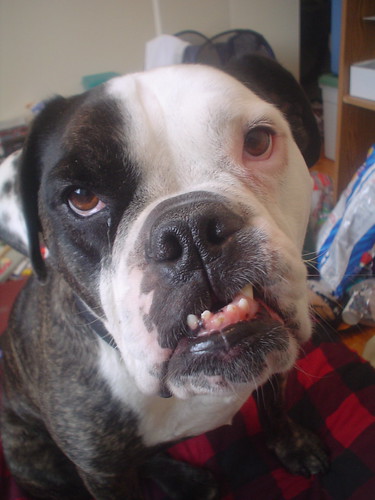 |
Churchill by |
One word of warning about Google docs though. It's fine for creating and using documents within its own interface, but when it comes to importing and exporting from Microsoft Office, I have come across significant issues with formatting. It has the ability to drastically change the layout of your document, so if you are precious about your formatting and don't want to spend hours revamping, Caveat emptor.
Monday, 2 August 2010
A Whole New World: Marketing with Social Media. Thing 19.
Marketing. Not something we librarians typically have to put a lot of thought into, or have someone else to do it for us? This might be an outdated point of view with the advent of social media. Meaning, that a library is not just a physical presence in the form of buildings, books and shop paraphernalia, but also a social presence which is all about presentation, coherent image, communication and interaction.
As Mr Priestner says in the Cam23 marketing blog post, marketing is not just about sticking a logo on a pen. We have to anticipate readers' needs and nowadays that involves being where they are virtually, not just physically. We can't afford to overlook social media marketing, but the good thing is that it's mostly free. Marketing for free! Make use of it! It only needs a bit of staff time to keep things ticking over nicely once accounts are set up.
I've been amazed since starting the Cambridge 23 Things programme, how many times I've 'got got' by marketing strategies. Mostly on twitter. There are bots out there actively trawling for information about a product or a company and when they find it, they act on that information. I haven't come across any malicious activity, it's just been rather clever, which is what marketing is all about. For example, a few weeks ago I mentioned in a tweet that my kettle had broken and what would I do without tea in the morning?! A teabot picked up on that and retweeted my tweet, not that tea needs much promotion in my book, but there is obviously somebody or some programme searching for mentions of the word 'tea'. A similar thing happened when I mentioned that I'd like to buy a new camera ; @SLR4u wrote to me with a link to an SLR camera review site. Blinkbox started to follow me when I mentioned them in my blog post for Thing 13. I was 'rickrolled' while listening to last.fm the other day, and Facebook is always suggesting I need laser eye surgery, so they must see from my photos that I wear glasses!
There's a whole new world of marketing out there, cue cheesy Disney Aladdin music (or even worse, Katie & Peter). If we are not part of it we risk falling badly behind. I'm not saying that we have to go all out and set up software that will trawl the web for us looking for mentions of our libraries. All it takes is a couple of clever searches on twitter or Facebook or Delicious or Blogger.... you get my drift. See what people are saying about you and react. If it's positive, great. Be positive back and THANK people. A little thank you goes a long way. If it's negative, don't worry. Think about what people have said and see if you can improve on that. Don't whatever you do go in guns blazing reacting to a negative comment. Take time out to think about how and if to reply and reply in a positive, constructive and helpful way.
There's a lot we can learn from social media and a lot we can do to market ourselves in the social virtual world. Like I said before, it's all free, you just need to invest a bit of time.
As Mr Priestner says in the Cam23 marketing blog post, marketing is not just about sticking a logo on a pen. We have to anticipate readers' needs and nowadays that involves being where they are virtually, not just physically. We can't afford to overlook social media marketing, but the good thing is that it's mostly free. Marketing for free! Make use of it! It only needs a bit of staff time to keep things ticking over nicely once accounts are set up.
I've been amazed since starting the Cambridge 23 Things programme, how many times I've 'got got' by marketing strategies. Mostly on twitter. There are bots out there actively trawling for information about a product or a company and when they find it, they act on that information. I haven't come across any malicious activity, it's just been rather clever, which is what marketing is all about. For example, a few weeks ago I mentioned in a tweet that my kettle had broken and what would I do without tea in the morning?! A teabot picked up on that and retweeted my tweet, not that tea needs much promotion in my book, but there is obviously somebody or some programme searching for mentions of the word 'tea'. A similar thing happened when I mentioned that I'd like to buy a new camera ; @SLR4u wrote to me with a link to an SLR camera review site. Blinkbox started to follow me when I mentioned them in my blog post for Thing 13. I was 'rickrolled' while listening to last.fm the other day, and Facebook is always suggesting I need laser eye surgery, so they must see from my photos that I wear glasses!
There's a whole new world of marketing out there, cue cheesy Disney Aladdin music (or even worse, Katie & Peter). If we are not part of it we risk falling badly behind. I'm not saying that we have to go all out and set up software that will trawl the web for us looking for mentions of our libraries. All it takes is a couple of clever searches on twitter or Facebook or Delicious or Blogger.... you get my drift. See what people are saying about you and react. If it's positive, great. Be positive back and THANK people. A little thank you goes a long way. If it's negative, don't worry. Think about what people have said and see if you can improve on that. Don't whatever you do go in guns blazing reacting to a negative comment. Take time out to think about how and if to reply and reply in a positive, constructive and helpful way.
There's a lot we can learn from social media and a lot we can do to market ourselves in the social virtual world. Like I said before, it's all free, you just need to invest a bit of time.
Friday, 30 July 2010
In the words Roy Walker and Catchphrase, 'Say what you see! ' Zotero, Thing 18
I have never used Zotero, Mendeley or Endnote for that matter. I have never had the need to in my library career, having mostly worked behind the scenes. The last time I wrote anything that needed a reference was back in 2001for my Masters dissertation, at which time I didn't even have access to the Internet at home. If my memory serves me correctly, I just wrote my citations down on an A4 pad. Retro or what?!
I am therefore coming at this from a completely untainted and uninitiated point of view, so in the words of Roy Walker on Catchphrase I'm just going to say what I see. Here goes...
Firstly, I hadn't a clue that Zotero is a Firefox add-on, plugin, extension or whatever name you want to give it. That's fine by me because Firefox is my browser of choice at the moment. Possibly not forever though as it just messed up my home PC (don't ask me how, that's another post entirely). But nowadays it's so easy to download all the big 5 browsers to your machine, it wouldn't be a problem if you didn't use Firefox as your main choice, you could have it sitting around for Zotero use. I'm waffling about browsers now, back to the game, er I mean point. Where IS Mr Chips now anyway?
Going to 'http://www.zotero.org/ ' I spy a big download button, nice and easy, but have to restart Firefox after the download, back in a jiff...
Download successful! But, oh no, I have to register? Total account fatigue has set in cap'n, she's gonnae blow!
After setting up yet another account, I can see the Zotero button in the bottom right hand corner of my screen, so let's give it a go. It brings up 'My Library' so far so good... (is that a catchphrase?). Let's try searching Newton. I find a really nice book called 'Champion cats of the World' that I want to save for later. Indeed, as the Zotero help says, there is a folder symbol appearing in my browser bar in Newton. I click on the folder symbol and hey presto! (another catchphrase) Champion cats appears in My Library complete with class mark, ISBN etc. I quite like this. Let's try it on Amazon. Yay, that was a success too. I Like.
I admit I'm not going into this is very much detail and am just scratching the surface of all that is possible with Zotero, but first impressions are good. Zotero seems very intuitive, smooth and easy to use. I don't know how I will use it personally yet as I have other preferred means of storage that do me just fine at the moment. I'm glad I tried it though and now have a much better idea of what is going on and will be able to help readers with their questions. I refer you to Libreaction and Blurtmetry for more focus on the use of Zotero for libraries at postgraduate level and in conjunction with OpenOffice and Word, which I haven't even touched on here.
Bye bye for now Mr Chips!
I am therefore coming at this from a completely untainted and uninitiated point of view, so in the words of Roy Walker on Catchphrase I'm just going to say what I see. Here goes...
Firstly, I hadn't a clue that Zotero is a Firefox add-on, plugin, extension or whatever name you want to give it. That's fine by me because Firefox is my browser of choice at the moment. Possibly not forever though as it just messed up my home PC (don't ask me how, that's another post entirely). But nowadays it's so easy to download all the big 5 browsers to your machine, it wouldn't be a problem if you didn't use Firefox as your main choice, you could have it sitting around for Zotero use. I'm waffling about browsers now, back to the game, er I mean point. Where IS Mr Chips now anyway?
 |
| Account Fatigue and how to deal with it |
Download successful! But, oh no, I have to register? Total account fatigue has set in cap'n, she's gonnae blow!
After setting up yet another account, I can see the Zotero button in the bottom right hand corner of my screen, so let's give it a go. It brings up 'My Library' so far so good... (is that a catchphrase?). Let's try searching Newton. I find a really nice book called 'Champion cats of the World' that I want to save for later. Indeed, as the Zotero help says, there is a folder symbol appearing in my browser bar in Newton. I click on the folder symbol and hey presto! (another catchphrase) Champion cats appears in My Library complete with class mark, ISBN etc. I quite like this. Let's try it on Amazon. Yay, that was a success too. I Like.
I admit I'm not going into this is very much detail and am just scratching the surface of all that is possible with Zotero, but first impressions are good. Zotero seems very intuitive, smooth and easy to use. I don't know how I will use it personally yet as I have other preferred means of storage that do me just fine at the moment. I'm glad I tried it though and now have a much better idea of what is going on and will be able to help readers with their questions. I refer you to Libreaction and Blurtmetry for more focus on the use of Zotero for libraries at postgraduate level and in conjunction with OpenOffice and Word, which I haven't even touched on here.
Bye bye for now Mr Chips!
Labels:
browser,
Catchphrase,
Endnote,
extension,
Firefox,
Mendeley,
plugin,
Roy_Walker,
Thing 18,
Zotero
Thursday, 29 July 2010
Why Linkedin is like Toy Story... Thing the Seventeenth.
I went to see Toy Story 3 last night (great film by the way, would highly recommend it). Throughout the evening I was also thinking about linkedin and what I could write for this post. Consequently I woke up this morning realising that these two separate entities had merged in my head and I came up with the following similarities between them. Hope this post makes sense to you and that I haven't got 'Cam23-itis'. This post-a-day pressure might be getting to me...
To infinity and beyond? I think Buzz is more likely to get there before Linkedin does.
- People that usually wouldn't be seen dead watching a cartoon, will happily go to see Toy Story films. People that wouldn't be seen dead on social networking sites will happily join linkedin. This observation is based purely on people in the cinema audience last night and colleagues I found on linkedin yesterday. Names have been changed to protect the innocent...
- Linkedin seems to be the old man of networks. It's been around for a while and everyone knows about it, just like Toy Story was one of the first computer animated films and has stuck around for sequels.
- They are both very American
 |
| The size of 3D cinema glasses? |
- Is the time it takes to get comfortable worth it? I'll explain... the 3D glasses hurt my head as they are a bit tight and I'm not sure the 3D effects you get with Toy Story 3 are worth being uncomfortable. I would find it uncomfortable putting my work details online and I'm not sure I would reap any benefits from it. Although I do have recent evidence of someone being head-hunted through linkedin...
- Woody and his friends form a very tightly knit and cohesive group with benefits. I'm sure Linkedin could be like that if you are in the right group and the group was big enough. I'm not sure that UK librarians are quite there yet

Mr Potato Head by Tinker*Tailor
- Just like Mr Potato Head, if he has lost one of his plastic ears, linkedin members can be a bit deaf. Interaction is carefully controlled. You need to be linked to somebody and for them to accept your messages before you can talk. If a person doesn't spend much time on the site, your messages may never get seen or accepted.
- Both Linkedin and Buzz Lightyear have a Spanish Mode. Only kidding...
To infinity and beyond? I think Buzz is more likely to get there before Linkedin does.
Wednesday, 28 July 2010
The Lighter Side of Libraries? Exploring Library Facebook Pages, Thing 16
This Blog post is going to be short and snappy. To the point.
I think there IS a space for Facebook and libraries IF you go about it the right way.
Exhibit A. Library FB Groups and Pages that work:
What you shouldn't do is use your FB page for your serious and/or extensive announcements. There are other and better ways for exchanging this kind of information.
Exhibit B: Library FB Groups and Pages that don't work (yet!):
Interestingly, I know that Cambridge University Library did have a FB page, but I can't find it anymore. My guess is that it was of a similar nature to the links above and they did the right thing and pulled it. By a similar nature, I mean too textual, irregular posts and no interaction.
I'm not saying a FB page is for every library. It's not even for life. But, if you can make it work and have the time to make it work, it can become a great space for your readers and staff to interact. However,if it's not working, forget about it. Just beacuse 'everyone is on Facebook' doesn't mean you have to be too.
I think there IS a space for Facebook and libraries IF you go about it the right way.
Exhibit A. Library FB Groups and Pages that work:
- Central Library, Cambridge
- People for a Library-themed Ben & Jerry's Flavor
- Jerwood Library, Trinity Hall
- English Faculty Library
What you shouldn't do is use your FB page for your serious and/or extensive announcements. There are other and better ways for exchanging this kind of information.
Exhibit B: Library FB Groups and Pages that don't work (yet!):
Interestingly, I know that Cambridge University Library did have a FB page, but I can't find it anymore. My guess is that it was of a similar nature to the links above and they did the right thing and pulled it. By a similar nature, I mean too textual, irregular posts and no interaction.
I'm not saying a FB page is for every library. It's not even for life. But, if you can make it work and have the time to make it work, it can become a great space for your readers and staff to interact. However,if it's not working, forget about it. Just beacuse 'everyone is on Facebook' doesn't mean you have to be too.
Tuesday, 27 July 2010
LibraryThing : Things 14 and 15 together, not cheating. Honest! And I'm not an alien...
I heard of LIbraryThing quite a while a go but never even looked at it to be honest. Today was my first time on the site and they must have some kind of IP recognition system in place because as soon as I was detected, there was a popup saying 'new to LibraryThing? Take the tour'. So I did...
I can see that LT would be a marvelous tool for small libraries with small collections and not a lot money or staff time available for cataloguing. The first 200 items can be catalogued for free and then after that there is a nominal $10 annual fee, or $25 for lifetime membership. Nothing really in today's money.
I really enjoyed the Zeitgeist tab . This is a wealth of of great statistics from the over 1 million members. I could see that being very helpful for public library accessions. I flicked through the list of author's who LibraryThing but didn't recognise anyone! I'm obviously not that well read on American authors. The Common Knowledge database also looks useful, although 'Data browsing has been temporarily disabled' appeared while I was there which is a shame. Apparently a new, more interactive version will return soon... so watch this space.
The Local tab search brought up my most local library when I put in my post code, although the search always seems to default to the USA, so not much use typing in 'Cambridge'. 'Cambridge UK' will work though. It looks like some book shops have an entry just for advertising purposes. Forbidden Planet is on there for example, but has no items listed. Heffers bookshop in the Grafton Center is also there! Description: ****Now closed**** replaced by a "pound store"! So, maybe take some entries with a pinch of salt.
Here is my site.
I nearly gave up trying to create an account because it wouldn't accept the author titles it was asking me for... I must be alien! I just added the books I'm reading at the moment from the Amazon database. The interface is very easy and intuitive. I think I might carry on with LibraryThing to replace the Virtual Bookshelf app. that I use in Facebook. That kind of sums it up really. I can't see myself using it in a professional manner, but it's a definite possibility for a virtual personal bookshelf.
I can see that LT would be a marvelous tool for small libraries with small collections and not a lot money or staff time available for cataloguing. The first 200 items can be catalogued for free and then after that there is a nominal $10 annual fee, or $25 for lifetime membership. Nothing really in today's money.
I really enjoyed the Zeitgeist tab . This is a wealth of of great statistics from the over 1 million members. I could see that being very helpful for public library accessions. I flicked through the list of author's who LibraryThing but didn't recognise anyone! I'm obviously not that well read on American authors. The Common Knowledge database also looks useful, although 'Data browsing has been temporarily disabled' appeared while I was there which is a shame. Apparently a new, more interactive version will return soon... so watch this space.
The Local tab search brought up my most local library when I put in my post code, although the search always seems to default to the USA, so not much use typing in 'Cambridge'. 'Cambridge UK' will work though. It looks like some book shops have an entry just for advertising purposes. Forbidden Planet is on there for example, but has no items listed. Heffers bookshop in the Grafton Center is also there! Description: ****Now closed**** replaced by a "pound store"! So, maybe take some entries with a pinch of salt.
Here is my site.
I nearly gave up trying to create an account because it wouldn't accept the author titles it was asking me for... I must be alien! I just added the books I'm reading at the moment from the Amazon database. The interface is very easy and intuitive. I think I might carry on with LibraryThing to replace the Virtual Bookshelf app. that I use in Facebook. That kind of sums it up really. I can't see myself using it in a professional manner, but it's a definite possibility for a virtual personal bookshelf.
Monday, 26 July 2010
Bad Backs and Blinkbox. Reflection Time of a 90's Student, or Thing 13.
I was listening to the news on Radio 2 on the way home on Friday and there was this guy from Blinkbox being interviewed. Blinkbox is apparently the next big thing in home entertainment. After you join up online you can either rent a movie to stream onto your computer or TV for a limited amount of time, or you can buy a movie that will be stored in your cloud for you to access in perpetuity. A virtual DVD shelf if you will.
This interview got me thinking on a couple of levels (doesn't happen very much, so make the most of it). Level one: the realisation that I'm listening to the Blinkbox guy and nodding along in agreement and understanding. This doesn't usually happen so it's a bit of a Eureka! moment, maybe thanks to Cam23. And, level 2: my, how things have changed over the last last 15 years... I feel a reflective moment coming on...
...casting my mind back to my university days, I remember the awful strain on my poor Dad's back every beginning and end of term. From 1994-1998 my parents had an old Volvo estate that was ready for the scrap heap but they didn't let go of it. Why? because they needed a large capacity car to transport me and all my stuff to uni and back on a regular basis. By stuff I mean: a hi-fi the size of Asia and all the cassettes and CDs that came with it; a mountainous tower computer and screen (in a faded off-white colour of course); floppy disks in various plastic containers; stacks of course notes and A4 lever arch folders; tonnes of photos in albums; text books; French novels; German dictionaries; portable (ha!) TV and video recorder plus video tapes, etc., etc., etc... In 1998 when I finally graduated, the car heaved a sigh of relief and finally gave up the ghost, as did my Dad's back.
If I were going to university this October in the year 2010 what would I be taking with me? Just a laptop and a smart phone perhaps. I would probably have all my music, films and photos in digital format stored on said laptop or phone, or waiting for me in the cloud somewhere like Flickr, Spotify, or Blinkbox. All my course notes would also be digital, maybe on Evernote. At a push I'd have an 1TB external hard drive for extra security and storage. I could access my text books and dictionaries online, so I wouldn't need to lug those about. Even my camera would be integrated into my phone and I would stare with bewildered eyes at the mention of the acronym VHS. In other words, I could probably fit everything into a small suitcase, get on the train and save my Dad, his back and his poor old Volvo a lot of work!
This interview got me thinking on a couple of levels (doesn't happen very much, so make the most of it). Level one: the realisation that I'm listening to the Blinkbox guy and nodding along in agreement and understanding. This doesn't usually happen so it's a bit of a Eureka! moment, maybe thanks to Cam23. And, level 2: my, how things have changed over the last last 15 years... I feel a reflective moment coming on...
...casting my mind back to my university days, I remember the awful strain on my poor Dad's back every beginning and end of term. From 1994-1998 my parents had an old Volvo estate that was ready for the scrap heap but they didn't let go of it. Why? because they needed a large capacity car to transport me and all my stuff to uni and back on a regular basis. By stuff I mean: a hi-fi the size of Asia and all the cassettes and CDs that came with it; a mountainous tower computer and screen (in a faded off-white colour of course); floppy disks in various plastic containers; stacks of course notes and A4 lever arch folders; tonnes of photos in albums; text books; French novels; German dictionaries; portable (ha!) TV and video recorder plus video tapes, etc., etc., etc... In 1998 when I finally graduated, the car heaved a sigh of relief and finally gave up the ghost, as did my Dad's back.
If I were going to university this October in the year 2010 what would I be taking with me? Just a laptop and a smart phone perhaps. I would probably have all my music, films and photos in digital format stored on said laptop or phone, or waiting for me in the cloud somewhere like Flickr, Spotify, or Blinkbox. All my course notes would also be digital, maybe on Evernote. At a push I'd have an 1TB external hard drive for extra security and storage. I could access my text books and dictionaries online, so I wouldn't need to lug those about. Even my camera would be integrated into my phone and I would stare with bewildered eyes at the mention of the acronym VHS. In other words, I could probably fit everything into a small suitcase, get on the train and save my Dad, his back and his poor old Volvo a lot of work!
Thursday, 15 July 2010
Mmmmm, a Delicious Toolbar for your browser. Thing 12.
I'm guessing that if you are just looking at Delicious for the first time as part of Cam23, you will find it one of the most useful and practical web 2.0 tools out there, both from a personal and a professional perspective. So rather than go through the basics I thought I'd come at it from a different angle and write a post on a little widget I use everyday: the Delicious Toolbar.
I use Firefox and the toolbar like this:
It has three parts to it (as marked out in red above):
1. The drop down menu
As you can see, this gives you the option to save a new bookmark, gives you access to a list of recently bookmarked URLs, a list of all your tags, and your most visited bookmarks. The latter is extremely helpful when trying to decide which bookmarks to have as icons in your bookmarks toolbar.
2. The shortcuts on the navigation bar:
The tag icon (on the left in the image above) brings up a very handy pop up which allows you to save a page in Delicious and add notes and tags. The Delicious icon (in the middle) takes you to your Delicious homepage and the bookmark icon (to the right) brings up a left-hand list of all your tags and bookmarks. (I can't put screenshots of all of these functions in as it would get a bit crowded in here, so you'll just have to have a go yourself!)
3. The Toolbar:
This lists your most recently bookmarked pages, or you can change the view to your most visited pages.
The Delicious icon on the far left gives you even more display options:
So how do you get this delicious tool, I hear you ask...
For Firefox go to: http://delicious.com/help/quicktour/firefox
For Internet Explorer: http://delicious.com/help/quicktour/ie
There is also a toolbar for Chrome, but this is has a totally different layout: http://delicious.com/help/quicktour/chrome
Happy bookmarking!
I use Firefox and the toolbar like this:
It has three parts to it (as marked out in red above):
1. The drop down menu
As you can see, this gives you the option to save a new bookmark, gives you access to a list of recently bookmarked URLs, a list of all your tags, and your most visited bookmarks. The latter is extremely helpful when trying to decide which bookmarks to have as icons in your bookmarks toolbar.
2. The shortcuts on the navigation bar:
The tag icon (on the left in the image above) brings up a very handy pop up which allows you to save a page in Delicious and add notes and tags. The Delicious icon (in the middle) takes you to your Delicious homepage and the bookmark icon (to the right) brings up a left-hand list of all your tags and bookmarks. (I can't put screenshots of all of these functions in as it would get a bit crowded in here, so you'll just have to have a go yourself!)
3. The Toolbar:
This lists your most recently bookmarked pages, or you can change the view to your most visited pages.
The Delicious icon on the far left gives you even more display options:
So how do you get this delicious tool, I hear you ask...
For Firefox go to: http://delicious.com/help/quicktour/firefox
For Internet Explorer: http://delicious.com/help/quicktour/ie
There is also a toolbar for Chrome, but this is has a totally different layout: http://delicious.com/help/quicktour/chrome
Happy bookmarking!
Tuesday, 13 July 2010
Slip sliding away, the ghost of web 2.0 past. Slideshare, or, Thing 11
My experiences with Slideshare mainly revolve around Tony Hirst who is a long-time user. Yes, 4 years IS a long time by today's standards.
Tony spoke at this year's libraries@cambridge conference, albeit virtually via YouTube because of the snow! So I thought I would look him up on Slideshare. I came across his first ever upload from 25/10/06 called 'Intro to Social Networking'. It provides a fantastic little snap-shot of how we were thinking 4 years ago in terms of social media:
Take a gander through the above and try to cast your mind back to November 2006. Let me jog your memory: 2006 saw Russia cutting natural gas to the Ukraine over a price dispute, the Winter Olympics were held in Turin, the Football World Cup took place in Germany and poor Steve Irwin (Crocodile Hunter) met his untimely death.
A couple of thoughts for you: Were you on Facebook in 2006? I wasn't. Had you any idea that Delicious was anything other than a good way to describe ice cream? Nope. If you'd seen the word Flickr would you have just thought 'that's spelt wrongly'. Yup!
What I'm trying to say is that things are moving so quickly nowadays, sites like Slideshare can be a valuable archive of material that might otherwise get lost in the mists of time. If you produce a PowerPoint presentation, how long would you keep it for before you deleted it, thinking it obsolete, or updated it replacing much of the original content?
The above presentation is an interesting touchstone to make you think about how far we've come in a short space of time. It might also make you think about the future...?
Tony spoke at this year's libraries@cambridge conference, albeit virtually via YouTube because of the snow! So I thought I would look him up on Slideshare. I came across his first ever upload from 25/10/06 called 'Intro to Social Networking'. It provides a fantastic little snap-shot of how we were thinking 4 years ago in terms of social media:
Take a gander through the above and try to cast your mind back to November 2006. Let me jog your memory: 2006 saw Russia cutting natural gas to the Ukraine over a price dispute, the Winter Olympics were held in Turin, the Football World Cup took place in Germany and poor Steve Irwin (Crocodile Hunter) met his untimely death.
A couple of thoughts for you: Were you on Facebook in 2006? I wasn't. Had you any idea that Delicious was anything other than a good way to describe ice cream? Nope. If you'd seen the word Flickr would you have just thought 'that's spelt wrongly'. Yup!
What I'm trying to say is that things are moving so quickly nowadays, sites like Slideshare can be a valuable archive of material that might otherwise get lost in the mists of time. If you produce a PowerPoint presentation, how long would you keep it for before you deleted it, thinking it obsolete, or updated it replacing much of the original content?
The above presentation is an interesting touchstone to make you think about how far we've come in a short space of time. It might also make you think about the future...?
Saturday, 10 July 2010
Top 5 tips and sites for 'free' images, Thing 10. Simples!
Where do you go to get visual content that is free to use? Free as in you don't have to pay, and free as in you are allowed to use it...
My top sites and tips are:
Simples!
My top sites and tips are:
- compfight.com Thanks go to Emma Coonan for pointing out this little gem. Set Creative Commons to 'only' at the top of the page to be sure of getting reusable content
- Images from Microsoft Office Clip Art is passé I know, but this site also has some great photos and backgrounds. It is easy to search by category, or refine your search using check boxes.
- Wikimedia Commons a huge database of freely useable media files which you can also add to yourself
- Imagecodr.org ImageCodr will generate ready-to-use HTML code for your web images. Takes the pain and hastle out of HTML code, licenses, attribution etc., etc,...
- Just search cleverly! Try a Google image search Then refine an advanced image search under 'usage rights' to pick up content that is labled for re-use. Same goes for Flickr Creative Commons where you can search under specific licenses
Simples!
Friday, 9 July 2010
An amble through Flickr brings me to a highland cow and Thing 9
Oh goody, goody, goody! This is the Thing I've been wating for: Flickr. I luuuurrrrve photography and images and have had 'join Flickr' on my to do list for so long that it changed from 'join Picasa or Flickr' to just 'join Flickr' as this giant of the image world has slowly taken over over.
So far I have only used Flickr as a search engine for creative commons images for use on websites, so the full functionality of the site is relatively alien to me. I also haven't been very good at following the destructions, I mean instructions, for each Thing on the Cam23 blog so this presents a good opportunity for me to follow the rules for once and look at something with fresh eyes...
...I got as far as 'Try one or more of the following searches' and I was away, lost in my own thoughts. Then I realised I had too many thoughts and would have to start writing this post before it became a novel.
So, here goes. I will take you through my Flickr amble step-by-step and think out loud as I do so...
Destruction 1: Go to www.flickr.com and, without entering text into the search box,
click on ‘Search’
All ok so far, I get the main search screen with a blank search field. Doing well I think, so award myself with a cup of tea...
Destruction 2: Try one or more of the following searches...
Hmmm, I'll go for a place I want to visit and enter 'Lake District' and search under 'Everyone's uploads'. Not a good move. Takes ages. Tea goes cold.
Try again and narrow the search down to 'Ambleside' . Much better: get 25,474 results in a couple of seconds.
Leave destructions and do my own thing...
Sort results by 'interesting'. That looks, well, interesting. How do they define interesting? Are images tagged that way? No idea, let's see... oh, there's a photo of a highland cow that catches my eye. What's that got to do with Ambleside? (can't show you the photo here as 'all rights reserved' but I can link to it: Highland cow by Lune Rambler
Explore the little 'i' information button that's part of the thumbnail image. Oh, that's cool. Brings up a lightbox with extra info, including tags and I can see some of the tags, but not all of them as there is a '...'
... to find out more... click on the thumbnail of the picture to drill through to the bigger picture (no pun intended!). When I pass the mouse over the big image I can see that there is a hotspot over the cow's face and I am invited to 'give me a happy face'. OK. I will. Click on the mouseover and am taken to another user's Flickr site. I have no idea what that was about as I was expecting the cow to get a cartoon smiley face. That would have been quite fun. Maybe it is some kind of viral marketing? Answers on a postcard please...
Next I decide I want to explore the tags for this image a bit further. Mais, ou sont les tags?? I have to scroll down quite a way past all the sets and the 'plus-signed' folders on the right-hand side (really don't know what they are and look annoying to me) to find the tag list. 30+ tags. Excellent. A photographer after my own heart; see previous post on tagging.
This is good, when I hover over the tags I can see who added them. Mostly the photographer, but also other users who seem to have put the photo into some kind of folder, or put it forward for an award? E.g. 'PlatinumHeartAward'.
Again, I don't know what that's about. I will have to do some more exploring and sign up to put my own pics on there.
Scrolling down a bit further, under the tags, there is some interesting equipment information. I can click through to stats about the camera, great for a photo-geek like me. I can also see the individual properties of the photo. Exposure, aperture etc. etc. **rubs hands with glee**.
Having just bought a new digital SLR I used Flickr to see which camera SirCam was using. I much admire his photos so was interested to see what equipment produced such good shots. I did in the end go for a Canon camera and was highly influenced by Flickr photos in this choice. Fickr is good for camera research. You can even see how popular a certain model is when you click on the camera in the 'additional information' section of an image (see above).
So, all that remains is for me to put my new camera into action and sign up for a Flickr account. Watch this space...
End of amble.
So far I have only used Flickr as a search engine for creative commons images for use on websites, so the full functionality of the site is relatively alien to me. I also haven't been very good at following the destructions, I mean instructions, for each Thing on the Cam23 blog so this presents a good opportunity for me to follow the rules for once and look at something with fresh eyes...
...I got as far as 'Try one or more of the following searches' and I was away, lost in my own thoughts. Then I realised I had too many thoughts and would have to start writing this post before it became a novel.
So, here goes. I will take you through my Flickr amble step-by-step and think out loud as I do so...
Destruction 1: Go to www.flickr.com and, without entering text into the search box,
click on ‘Search’
All ok so far, I get the main search screen with a blank search field. Doing well I think, so award myself with a cup of tea...
Destruction 2: Try one or more of the following searches...
Hmmm, I'll go for a place I want to visit and enter 'Lake District' and search under 'Everyone's uploads'. Not a good move. Takes ages. Tea goes cold.
Try again and narrow the search down to 'Ambleside' . Much better: get 25,474 results in a couple of seconds.
Leave destructions and do my own thing...
Sort results by 'interesting'. That looks, well, interesting. How do they define interesting? Are images tagged that way? No idea, let's see... oh, there's a photo of a highland cow that catches my eye. What's that got to do with Ambleside? (can't show you the photo here as 'all rights reserved' but I can link to it: Highland cow by Lune Rambler
Explore the little 'i' information button that's part of the thumbnail image. Oh, that's cool. Brings up a lightbox with extra info, including tags and I can see some of the tags, but not all of them as there is a '...'
... to find out more... click on the thumbnail of the picture to drill through to the bigger picture (no pun intended!). When I pass the mouse over the big image I can see that there is a hotspot over the cow's face and I am invited to 'give me a happy face'. OK. I will. Click on the mouseover and am taken to another user's Flickr site. I have no idea what that was about as I was expecting the cow to get a cartoon smiley face. That would have been quite fun. Maybe it is some kind of viral marketing? Answers on a postcard please...
Next I decide I want to explore the tags for this image a bit further. Mais, ou sont les tags?? I have to scroll down quite a way past all the sets and the 'plus-signed' folders on the right-hand side (really don't know what they are and look annoying to me) to find the tag list. 30+ tags. Excellent. A photographer after my own heart; see previous post on tagging.
This is good, when I hover over the tags I can see who added them. Mostly the photographer, but also other users who seem to have put the photo into some kind of folder, or put it forward for an award? E.g. 'PlatinumHeartAward'.
Again, I don't know what that's about. I will have to do some more exploring and sign up to put my own pics on there.
Scrolling down a bit further, under the tags, there is some interesting equipment information. I can click through to stats about the camera, great for a photo-geek like me. I can also see the individual properties of the photo. Exposure, aperture etc. etc. **rubs hands with glee**.
Having just bought a new digital SLR I used Flickr to see which camera SirCam was using. I much admire his photos so was interested to see what equipment produced such good shots. I did in the end go for a Canon camera and was highly influenced by Flickr photos in this choice. Fickr is good for camera research. You can even see how popular a certain model is when you click on the camera in the 'additional information' section of an image (see above).
So, all that remains is for me to put my new camera into action and sign up for a Flickr account. Watch this space...
End of amble.
Tuesday, 29 June 2010
Spiders and future-proofing your cloud. Tagging# Thing 8
I guess my approach to tagging is embarassing for a librarian; it's haphazzard, willy-nilly, erratic and exessive. Like those caffeine drugged spiders , I tend not to have any structure to my tagging web. It's about how I feel on the day, on the minute, on the second, and more importantly, how I think I will feel in the future...


 I get scared you see, of not being able to find anything again. How do I stop the cloud eating up all my data and dispersing it as rain somewhere I can't find it? My answer is, tags, tags and more tags. And, so far it has worked. My Delicious account has a ma-hou-sive tag cloud, BUT, I can find stuff. For example, anything to do with images is tagged under: 'photo' 'image' 'picture' 'jpeg' etc., etc. Whatever my brain decides to search under, it is likely to find what it's looking for first time round.
I get scared you see, of not being able to find anything again. How do I stop the cloud eating up all my data and dispersing it as rain somewhere I can't find it? My answer is, tags, tags and more tags. And, so far it has worked. My Delicious account has a ma-hou-sive tag cloud, BUT, I can find stuff. For example, anything to do with images is tagged under: 'photo' 'image' 'picture' 'jpeg' etc., etc. Whatever my brain decides to search under, it is likely to find what it's looking for first time round.When I find a site I like, I usually put it away away for later perusal. Whether this is in a bookmark, in Delicious, or in an email folder. Any which way, I have to tag it so you can find it again. When you get that niggle in the back of your brain that says 'hang on a minute', I've seen that somewhere before. That niggle could be 2 weeks down the line, or 2 months down the line, or 2 YEARS down the line. How do you know what you are going to type into the search box 2 years later about your vague niggle. You're darned tooting it won't be what you tagged it 2 years ago when you felt different, acted different, were different...
So, I see tagging as trying to 'future-proof' your cloud, if that is at all possible. The more options you give yourself, your future self, and your other selves, the better. The more chance you have of finding things again.
That said, I will introduce a bit of structure to this post by offering up Marsh's list of twitter tag types. In my observences over the last few months I've noticed that twitter tags fall into a certain number of categories depending on the aims of the tagger:
- #the humourous tag - the one where you add humour to an otherwise embarrassing situation, #oopsImeantputnotpus. No use for information gathering and recall but gets you out of a tight spot.
- #the conference tag - Comment on the speakers/organisation/food & drink and see what other people really think, in real time. Let those who couldn't come know what's going on. Can act as a useful minute taking method #ala10 #libatcam11??
- # reference tag - pure bog-standard reference. I want to be able to find this later or for other people to easily find it too.
- #The bot tag - I want to see if a web bot picks me up on my desire to buy a #digitalSLR and offers me a good deal (!)
- #the trendy tag - I want to appear in a trending topic, I do, Ido, #WayneRooneyCantPlayFootballForToffee
- #the small conversation tag - so you can follow a group conversation more easily #drinksonthursdayanyone ?
- #the Face tag on Twitpic - a la Facebook, tag a face, any face....
Monday, 21 June 2010
Twitter, Furwalls and David Milliband. Thing 7.
I think I've cracked writer's block, or at least know what causes it in me: I'm just too damn busy at work to be creative. I've discovered I need time and space to a) enjoy blogging, b) feel that I can spend time creating a quality post that I'm happy to put out there in the ether.
Where am I sitting now? At home.
Sad? ... hmmm. Yes and no. Okay, so I'm giving up my precious spare time at home, BUT,
I've got the music of my choice playing, a nice widescreen monitor, a glass of something cold beside me ( I won't tell if you don't!) and hec, I'm relaxed and enjoying it. The only trouble with being at home is the cats and keeping them off my keyboard. Why do cats feel they need to walk all over your letters? That's another blog post in the making...
Also, by the way, I've been spurred on by all the friendly comments about Marsh's B(l)og out there. Thank you. I may not have had time to interact with you directly, but your comments are really appreciated.
Enough waffle. Down to the nitty gritty, or, twitty gritty?
Twitter, or my quick user guide.
I recently handed over the @libatcam twitter name when I moved back to my cataloguing job and part of the handover process was initiating the new person behind libatcam into the world of twitter. I won't tell you who this person is by the way, as I don't want to blow their cover, that's up to them. Anyhoo, I put together a few essential pointers for the handover, so thought they might be useful to share with you here:
Where am I sitting now? At home.
Sad? ... hmmm. Yes and no. Okay, so I'm giving up my precious spare time at home, BUT,
I've got the music of my choice playing, a nice widescreen monitor, a glass of something cold beside me ( I won't tell if you don't!) and hec, I'm relaxed and enjoying it. The only trouble with being at home is the cats and keeping them off my keyboard. Why do cats feel they need to walk all over your letters? That's another blog post in the making...
Also, by the way, I've been spurred on by all the friendly comments about Marsh's B(l)og out there. Thank you. I may not have had time to interact with you directly, but your comments are really appreciated.
Enough waffle. Down to the nitty gritty, or, twitty gritty?
Twitter, or my quick user guide.
I recently handed over the @libatcam twitter name when I moved back to my cataloguing job and part of the handover process was initiating the new person behind libatcam into the world of twitter. I won't tell you who this person is by the way, as I don't want to blow their cover, that's up to them. Anyhoo, I put together a few essential pointers for the handover, so thought they might be useful to share with you here:
- check your @your-twitter-name messages. This is the FIRST thing I do when I login in the morning. Situated to the right of the twitter dashboard in the 'home' section, this little gem will make sure you never miss anybody who is tweeting to you or about you by using your @name. I didn't learn this until a few months in and wish someone had told me about it earlier!
- Want followers? Tell them who you are!! Take the time to write a small bio and put in a picture. When I'm deciding whether to follow somebody, the first thing I read is their bio. If they say nothing about themselves I don't feel inclined to follow them. if they can't write a short bio, can they write tweets??
- DMs. Danger Mouse? David Milliband? or Direct Message? Not very often used as they kind of go against the spirit of twitter. However, do consider DMs for conveying personal info, like an email address, to someone you follow and trust. That way the information is ony shared between the 2, or however many of you, and not blurted out to the world (and archived at LC!).
- Try to keep your follow/follower/tweet ratio on an even keel. This conveys a good vibe about you and your tweeting habits. You've got a decent amount of followers so must be worth a follow, you don't stay completey slient, but at the same time you don't flood peoples feeds with a constant stream of tweets, and you are interested in following people back. A good ratio also implies that you are not a spammer.
- Don't forget to check your 'connections' tab in your 'settings'. This lists the 3rd parties that have access to your twitter account. People like Tweetdeck, Tweetmeme and addthis. Usually you will have given them access and all is ok. However, if you see someone there you don't recognise, don't be scared to revoke access. If they are bona fide and you've just forgotten who they are, you can always set them up with access again at a later date.
- Most importantly, have fun! Take the opportunity to intreract with a community you wouldn't have had otherwise. Talk to people, ask questions. See it as another group of friends who can help you out if you need it, and who you can help in turn.
Wednesday, 16 June 2010
Share and share alike. Google Calendar, or Thing 6.
You may call me a dunce, I will allow it. I had such terrible trouble understanding how to share on Google Calendar when I first started using it. Thought I'd share my troubles with you now...
I spent a good couple of months thinking that Ange, aka, Beauty_school_dropout could see my calendar when all the time she couldn't. DOH! I had accepted her 'sharey' email and had added her calendar to mine by going to 'other calendars' and 'add a friend's calendar'. I thought that doing all this would automatically give her access to mine. Nope. Dope.
I have learnt that It's a two way road. You also have to actively share your calendar by going to 'my calendars' and the drop down arrow beside the calendar you wish to share and then to 'share this calendar' and then add a Google account email address to your calendar settings... gasp of breath...
It should be easy to share and I think it probably is. I've just lost the plot a little here. This should have been an easy post to write but for some reason it's been the road to hell. I'm still a little confused about sharing to tell you the truth and writing this was supposed to help me sort out these issues, but it didn't really. Ah well, road block, writers block, whatever you call it. Move around it and start anew. Thing 7 here we come...
I spent a good couple of months thinking that Ange, aka, Beauty_school_dropout could see my calendar when all the time she couldn't. DOH! I had accepted her 'sharey' email and had added her calendar to mine by going to 'other calendars' and 'add a friend's calendar'. I thought that doing all this would automatically give her access to mine. Nope. Dope.
I have learnt that It's a two way road. You also have to actively share your calendar by going to 'my calendars' and the drop down arrow beside the calendar you wish to share and then to 'share this calendar' and then add a Google account email address to your calendar settings... gasp of breath...
It should be easy to share and I think it probably is. I've just lost the plot a little here. This should have been an easy post to write but for some reason it's been the road to hell. I'm still a little confused about sharing to tell you the truth and writing this was supposed to help me sort out these issues, but it didn't really. Ah well, road block, writers block, whatever you call it. Move around it and start anew. Thing 7 here we come...
Thursday, 10 June 2010
Five Doodle facts for Fing Five
My Nan loves to wax lyrical about the Doodlebugs that flew over East Anglia "during the war". Each one did, according to Nan, have her name on it and was destined to land directly on her head. But they didn't and she is still with us at 83 and going strong! Doodle also seems to being going strong having reached its 6 million monthly unique users mark, according to its newsletter (May 6, 2010).
Having used Doodle to organise a couple of events at work (of most importance, the Christmas lunch) I know how useful it is and how easy it is to use. I don't need to practice sending out a Doodle poll so I thought I'd do a bit of research and put together a few factoids instead:
Five Doodle facts for Fing Five:
Further reading:
Librarian in Black's 13 ways (and 147 Tools) to help your library save money on technology
Mashable's 4 Web-based Meeting Schedulers Reviewed
Tech Crunch's Doodle launches API for group events
and for a bit of fun:
How to analyse your doodles!
Having used Doodle to organise a couple of events at work (of most importance, the Christmas lunch) I know how useful it is and how easy it is to use. I don't need to practice sending out a Doodle poll so I thought I'd do a bit of research and put together a few factoids instead:
Five Doodle facts for Fing Five:
- There's an app for that...
check out the Doodle apps for Facebook and the iPhone - Doodle is one of the finalists in the Enterprise 2.0 LaunchPad 2010 competition in Boston - this is no mean feat as they had to be voted into the final 4 by users.
- Doodle say we should take Friday afternoons off (yay!)
- The Premium service offers a Quick reply or "who's missing?" service helping you save valuable time by chasing people up for you. Slackers beware!
- Don't forget to close your poll. This is the most underused Doodle function. Doodle will close the scheduling process for you, update your calendar with the final date (if connected) and deletes all tentative calendar dates. Clever Doodle.
Further reading:
Librarian in Black's 13 ways (and 147 Tools) to help your library save money on technology
Mashable's 4 Web-based Meeting Schedulers Reviewed
Tech Crunch's Doodle launches API for group events
and for a bit of fun:
How to analyse your doodles!
Monday, 7 June 2010
Being a Social Bee, or, Thing 4. My take on blog info. and titles.
I've been a real busy bee visiting all the Cam23 flowers out there. I must say that I'm most impressed with what I've seen. Well done Cam23! You all look like seasoned bloggers to me. Although one thing does peeve me slightly ; the fact that I can't work out who many of you are. I guess I've been pretty up front about putting my name and ugly mug on everything, and some people aren't comfortable with doing with that I know, but just a little more info. would be really helpful. You don't have to put your full name, address and telephone number (in fact you shouldn't!) but a little info about who you are helps to engage the reader and is more likely to create a follower. You're writing good stuff, be proud and debunk that shy retiring librarian myth. Hang your cardies out there and reap some credit! Isn't this what social media is all about?
On a further note about being a busy bee, thanks to the Girl in the Moon I now have a Cam23 reading list set up in Google Reader. I can see that I have 299 unread posts and the reality of it is that I will not get round to reading everything. No way Pedro. Which brings me on to titles and how important they are. When scanning a list in Reader I will be unashamedly attracted to the the most colourful flowers out there i.e., the ones that look interesting and tell me something about what lurks beneath. Time is of the essence and I will not click through to anything when I don't know if there will be any nectar. Judging by what I have just said and looking back at some of my blog titles, I would change them. But this is what this programme is about, learning on the job and bee-ing better!
On a further note about being a busy bee, thanks to the Girl in the Moon I now have a Cam23 reading list set up in Google Reader. I can see that I have 299 unread posts and the reality of it is that I will not get round to reading everything. No way Pedro. Which brings me on to titles and how important they are. When scanning a list in Reader I will be unashamedly attracted to the the most colourful flowers out there i.e., the ones that look interesting and tell me something about what lurks beneath. Time is of the essence and I will not click through to anything when I don't know if there will be any nectar. Judging by what I have just said and looking back at some of my blog titles, I would change them. But this is what this programme is about, learning on the job and bee-ing better!
Friday, 4 June 2010
A picture says a 1000 words, or, tips on adding images.
Being a visual person I immediately set out to add images to my blogger blog. It wasn't as easy as I thought it would be and I got rather frustrated (see post 'things 1 & 2 iGoogle and others'). I tried to add images from both my PC and the Web and although the image popup loader was telling me it was done, nothing appeared. Nada, diddly squat, zilch. I couldn't work it out so called upon the more experienced Ange Fitzparick for help. Here are a couple of pointers that came to the forefront. Hope you don't have to go through the same hair-pulling as I did!
1. Check your post editor settings
Under the settings tab and Global Settings, make sure that you have the updated editor checked. The blogger default setting seems to be for the old editor for some reason. This old version really wasn't playing ball for me and I think Google are gradually phasing it out so why it is the default is anyone's guess. Switching to the new version is definitely recommended.
2. When posting an image from the web
Don't do as I did and try pasting in the URL for the whole webpage where the image is located (DOH!). It won't work as you are pointing to a page not an image and the image loader will just go 'no, not doing that'. You need to either bring up the image in it's own tab by right clicking on the image and choosing view image. Then copy and paste the URL from that tab which should end in an image file type such as .jpeg, .gif. or .png. OR, even quicker, right click on the image and 'copy image location'. Then paste in the URL box of the image uploader.
Hope this helps. Happy image posting!
1. Check your post editor settings
Under the settings tab and Global Settings, make sure that you have the updated editor checked. The blogger default setting seems to be for the old editor for some reason. This old version really wasn't playing ball for me and I think Google are gradually phasing it out so why it is the default is anyone's guess. Switching to the new version is definitely recommended.
2. When posting an image from the web
Don't do as I did and try pasting in the URL for the whole webpage where the image is located (DOH!). It won't work as you are pointing to a page not an image and the image loader will just go 'no, not doing that'. You need to either bring up the image in it's own tab by right clicking on the image and choosing view image. Then copy and paste the URL from that tab which should end in an image file type such as .jpeg, .gif. or .png. OR, even quicker, right click on the image and 'copy image location'. Then paste in the URL box of the image uploader.
Hope this helps. Happy image posting!
Wednesday, 2 June 2010
Things 1 & 2 - iGoogle and others...
I am having a bit of trouble with Blogger at the moment, so apologies if this post feels a bit jangly, it is reflecting my nerves. The Blogger image uploader just isn't playing ball, hence the visual desert that is Marsh's B(l)og. Grrrrrrrr.
I will work it out I'm sure and will blog about it when I have done so!! That's the spirit.
So, Things 1 and 2. i.e. , IGoogle homepage and adding an RSS feed to said page.
I've had IGoogle as my homepage for a little over a year now so it was already there popping up like a good little homepage every startup. I like it. I find it easy to use.
 (ha ha! Finally got a screenshot in!)
(ha ha! Finally got a screenshot in!)
It keeps my 'stuff' in order and saves me time. In true British fashion I like to know what the weather is doing. Hey presto, there's an app for that! (ooopps, brainwashed by Apple) I mean, there's a box for that. I like to have the Google map page handy. Hey presto, there's a box for that. I like to have a virtual To Do list. Hey pretso, etc, etc. The GOOD thing is that it saves me time. I don't have to open a BBC page every time I need to know whether it's welly weather. I don't have to open Google Maps every time I need directions to a library.
IGoogle is to me a basic online PA. I haven't yet found it useful in the wider library world. I set up a 'Library Things' tag and the libraries widget is there to be used if needs be, but I still find myself going to my Newton bookmark, or COPAC bookmark for the full screen experience. I'll be interested to read what other people do and think with regards to IGoogle and libraries.
As for Pageflakes, I had a flirtation with her (if a start page is female??) back in 2007. It didn't last and I didn't buy her flowers. She was too U.S.-centric. She couldn't get me the UK weather. Then, she disappeared for several days on end and I heard NOTHING. Thought she was gone with all my information. She came back with her tail between her legs but it was too late. Once bitten twice shy and all that. She may have changed a few years down the line, but I haven't felt the need to re-visit.
One thing about IGoogle is that it has been reliable throughout and because the Google giant is so big, I don't expect my stuff to disappear into the ether any time soon. I also use Google Reader as my RSS agregator and I must admit that I prefer using the Reader interface to sift through all my feeds rather than have them listed in a tiny box on IGoogle. There isn't enough space for me there. However, picking one feed that is important or needs to be keep an eye on, Cam23 in this instance, is a useful devise and I would consider doing that again in the future.
I will work it out I'm sure and will blog about it when I have done so!! That's the spirit.
So, Things 1 and 2. i.e. , IGoogle homepage and adding an RSS feed to said page.
I've had IGoogle as my homepage for a little over a year now so it was already there popping up like a good little homepage every startup. I like it. I find it easy to use.
 (ha ha! Finally got a screenshot in!)
(ha ha! Finally got a screenshot in!)It keeps my 'stuff' in order and saves me time. In true British fashion I like to know what the weather is doing. Hey presto, there's an app for that! (ooopps, brainwashed by Apple) I mean, there's a box for that. I like to have the Google map page handy. Hey presto, there's a box for that. I like to have a virtual To Do list. Hey pretso, etc, etc. The GOOD thing is that it saves me time. I don't have to open a BBC page every time I need to know whether it's welly weather. I don't have to open Google Maps every time I need directions to a library.
IGoogle is to me a basic online PA. I haven't yet found it useful in the wider library world. I set up a 'Library Things' tag and the libraries widget is there to be used if needs be, but I still find myself going to my Newton bookmark, or COPAC bookmark for the full screen experience. I'll be interested to read what other people do and think with regards to IGoogle and libraries.
As for Pageflakes, I had a flirtation with her (if a start page is female??) back in 2007. It didn't last and I didn't buy her flowers. She was too U.S.-centric. She couldn't get me the UK weather. Then, she disappeared for several days on end and I heard NOTHING. Thought she was gone with all my information. She came back with her tail between her legs but it was too late. Once bitten twice shy and all that. She may have changed a few years down the line, but I haven't felt the need to re-visit.
One thing about IGoogle is that it has been reliable throughout and because the Google giant is so big, I don't expect my stuff to disappear into the ether any time soon. I also use Google Reader as my RSS agregator and I must admit that I prefer using the Reader interface to sift through all my feeds rather than have them listed in a tiny box on IGoogle. There isn't enough space for me there. However, picking one feed that is important or needs to be keep an eye on, Cam23 in this instance, is a useful devise and I would consider doing that again in the future.
Labels:
IGoogle,
Pageflakes,
startpages,
Thing 1,
Thing 2
My social media potted history
This is Thing 3, part of the Cam23 programme, and my obsessive compulsive side is telling me I really should be starting with Thing 1, but hey, I am going to fight it!
My social media potted history:
I've been using social media for a good 10 years now. It started way back in 2000 when I got into Friends Reunited. Anyone remember them?? They are still around and I get the odd email through my uber-retro Talk21 address (which I am very proud of). I've had that since 1998!! Anyhoo, I have a feeling that the info. about me on FR is sooooo out of date that I would cringe, so I'm not even going there....
Then I think I started using Facebook in 2007. Relatively late I guess. I really fought against it to start with. I ignored request after request to join but then I caved in and have been what I call a fair user since. I don't post an awful lot but I find it an incredibly handy way to keep in touch with friends all over the world. Without FB I would never have been able to do that. I'm not worried about security. I just check my settings on a regular basis. Never been hacked or stalked or anything like that, touch wood.
Then came Pageflakes at about the same time. Didn't get on with it at all... more about that in Thing 1...
Followed by the Google suite: Igoogle, Google Reader, etc. etc. about a year ago and Delicious .
Yum yum!
Started the @libatcam Twitter account in January this year which was my first real foray into Web 2.0 for work.
So, you see, I'm a bit of a 'wait and see' gal. I don't jump on the bandwagon from the word go, but if I find something I like, I stick with it (love you Talk21. Mwah!). I'm not an early adopter and I'm much more a social social media user. The work and library 2.0 thang has, relatively speaking, only just started and that is what I hope Cam23 will help me with. I'm also a bit reluctant and need a bit of a push from time to time to try new things. Don't we all?
My social media potted history:
I've been using social media for a good 10 years now. It started way back in 2000 when I got into Friends Reunited. Anyone remember them?? They are still around and I get the odd email through my uber-retro Talk21 address (which I am very proud of). I've had that since 1998!! Anyhoo, I have a feeling that the info. about me on FR is sooooo out of date that I would cringe, so I'm not even going there....
Then I think I started using Facebook in 2007. Relatively late I guess. I really fought against it to start with. I ignored request after request to join but then I caved in and have been what I call a fair user since. I don't post an awful lot but I find it an incredibly handy way to keep in touch with friends all over the world. Without FB I would never have been able to do that. I'm not worried about security. I just check my settings on a regular basis. Never been hacked or stalked or anything like that, touch wood.
Then came Pageflakes at about the same time. Didn't get on with it at all... more about that in Thing 1...
Followed by the Google suite: Igoogle, Google Reader, etc. etc. about a year ago and Delicious .
Yum yum!
Started the @libatcam Twitter account in January this year which was my first real foray into Web 2.0 for work.
So, you see, I'm a bit of a 'wait and see' gal. I don't jump on the bandwagon from the word go, but if I find something I like, I stick with it (love you Talk21. Mwah!). I'm not an early adopter and I'm much more a social social media user. The work and library 2.0 thang has, relatively speaking, only just started and that is what I hope Cam23 will help me with. I'm also a bit reluctant and need a bit of a push from time to time to try new things. Don't we all?
Tuesday, 1 June 2010
What's in a Name?
Did I fall or was I pushed into this blogging thing? A bit of both.
Even though I am a very reluctant writer (could try harder read my school English report) and other people reading my stuff quite frankly brings me out in a terror sweat, I must admit that I already had a name lined up for that 'eventual' Blog. Now that eventual blog has become reality thanks to Cam23, the pushers, and thanks to my falling into an addiction to other web 2.0 librarian bloggers (Ange Fitzpatrick mostly and Librarian in Black ), my coping strategy is to just write to myself. Hence, the 'notes to self' above.
On another note to self, may I be excused for the pun in the title? When you've grown up with a surname like Marsh and heard all the variants (Marshmallow, March, and even Mash) you either get married or learn to love your name. I did the latter. So when presented with a golden opportunity to put my name to good use, I took it.
Even though I am a very reluctant writer (could try harder read my school English report) and other people reading my stuff quite frankly brings me out in a terror sweat, I must admit that I already had a name lined up for that 'eventual' Blog. Now that eventual blog has become reality thanks to Cam23, the pushers, and thanks to my falling into an addiction to other web 2.0 librarian bloggers (Ange Fitzpatrick mostly and Librarian in Black ), my coping strategy is to just write to myself. Hence, the 'notes to self' above.
On another note to self, may I be excused for the pun in the title? When you've grown up with a surname like Marsh and heard all the variants (Marshmallow, March, and even Mash) you either get married or learn to love your name. I did the latter. So when presented with a golden opportunity to put my name to good use, I took it.
Now bogof and read some other b(l)og!
Subscribe to:
Comments (Atom)






















